|
之前做小程序开发的时候,对于开发来说比较头疼的莫过于自定义组件了,当时官方对这方面的文档也只是寥寥几句,一笔带过而已,所以写起来真的是非常非常痛苦!!
好在微信小程序的库从 1.6.3 开始,官方对于自定义组件这一块有了比较大的变动,首先比较明显的感觉就是文档比以前全多了,有木有!(小程序文档),现在小程序支持简洁的组件化编程,可以将页面内的功能模块抽象成自定义组件,以便在不同的页面中复用,提高自己代码的可读性,降低自己维护代码的成本!
本篇文章就是手把手教你实现小程序中自定义组件,坐稳啦~
具体实现
要做自定义组件,我们先定一个小目标,比如说我们在小程序中实现一下 WEUI 中的弹窗组件,基本效果图如下。
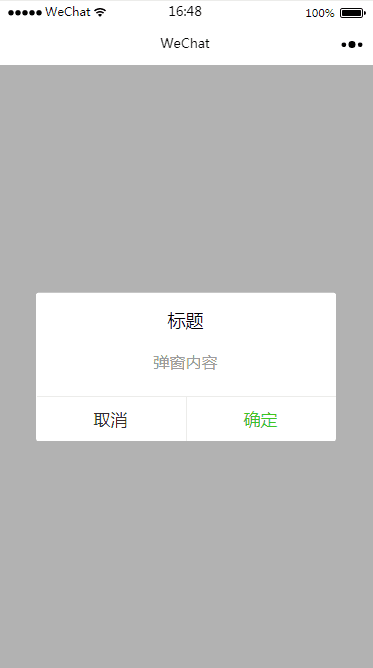
Step1
我们初始化一个小程序(本示例基础版本库为 1.7 ),删掉里面的示例代码,并新建一个 components 文件夹,用于存放我们以后开发中的所用组件,今天我们的目的是实现一个 弹框 组件,因此,我们在 components 组件中新建一个 Dialog 文件夹来存放我们的弹窗组件,在 Dialog 下右击新建 Component 并命名为 dialog 后,会生成对应的 json wxml wxss js 4个文件,也就是一个自定义组件的组成部分,此时你的项目结构应该如下图所示:
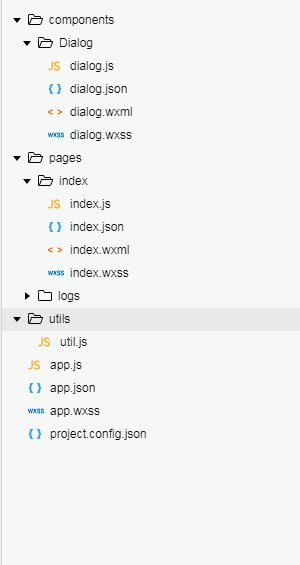
Step2
组件初始化工作准备完成,接下来就是组件的相关配置,首先我们需要声明自定义组件,也就是将 dialog.json 中 component 字段设为 true :
{
"component": true, // 自定义组件声明
"usingComponents": {} // 可选项,用于引用别的组件
}
其次,我们需要在 dialog.wxml 文件中编写弹窗组件模版,在 dialog.wxss 文件中加入弹窗组件样式,它们的写法与页面的写法类似,我就不赘述,直接贴代码啦~
dialog.wxml 文件如下:
<view class='wx_dialog_container' hidden="{{!isShow}}">
<view class='wx-mask'>view>
<view class='wx-dialog'>
<view class='wx-dialog-title'>{{ title }}view>
<view class='wx-dialog-content'>{{ content }}view>
<view class='wx-dialog-footer'>
<view class='wx-dialog-btn' catchtap='_cancelEvent'>{{ cancelText }}view>
<view class='wx-dialog-btn' catchtap='_confirmEvent'>{{ confirmText }}view>
view>
view>
view>
dialog.wxss 文件如下:
.wx-mask{
position: fixed;
z-index: 1000;
top: 0;
right: 0;
left: 0;
bottom: 0;
background: rgba(0, 0, 0, 0.3);
}
.wx-dialog{
position: fixed;
z-index: 5000;
width: 80%;
max-width: 600rpx;
top: 50%;
left: 50%;
-webkit-transform: translate(-50%, -50%);
transform: translate(-50%, -50%);
background-color: #FFFFFF;
text-align: center;
border-radius: 3px;
overflow: hidden;
}
.wx-dialog-title{
font-size: 18px;
padding: 15px 15px 5px;
}
.wx-dialog-content{
padding: 15px 15px 5px;
min-height: 40px;
font-size: 16px;
line-height: 1.3;
word-wrap: break-word;
word-break: break-all;
color: #999999;
}
.wx-dialog-footer{
display: flex;
align-items: center;
position: relative;
line-height: 45px;
font-size: 17px;
}
.wx-dialog-footer::before{
content: '';
position: absolute;
left: 0;
top: 0;
right: 0;
height: 1px;
border-top: 1px solid #D5D5D6;
color: #D5D5D6;
-webkit-transform-origin: 0 0;
transform-origin: 0 0;
-webkit-transform: scaleY(0.5);
transform: scaleY(0.5);
}
.wx-dialog-btn{
display: block;
-webkit-flex: 1;
flex: 1;
-webkit-tap-highlight-color: rgba(0, 0, 0, 0);
position: relative;
}
.wx-dialog-footer .wx-dialog-btn:nth-of-type(1){
color: #353535;
}
.wx-dialog-footer .wx-dialog-btn:nth-of-type(2){
color: #3CC51F;
}
.wx-dialog-footer .wx-dialog-btn:nth-of-type(2):after{
content: " ";
position: absolute;
left: 0;
top: 0;
width: 1px;
bottom: 0;
border-left: 1px solid #D5D5D6;
color: #D5D5D6;
-webkit-transform-origin: 0 0;
transform-origin: 0 0;
-webkit-transform: scaleX(0.5);
transform: scaleX(0.5);
}
step3
组件的结构和样式都有了,还缺少什么呢,没错,还缺 js , 眼睛比较犀利的同学,可能已经发现了我们在 dialog.wxml 文件中的会有一些比如 {{ isShow }} 、 {{ title }} 这样的模版变量,还定义了 _cancelEvent 和 _confirmEvent 两个方法,其具体实现就是在 dialog.js 中。
dialog.js 是自定义组件的构造器,是使用小程序中 Component 构造器生成的,调用 Component 构造器时可以用来指定自定义组件的属性、数据、方法等,具体的细节可以参考一下官方的文档
下面我通过代码注释解释一下构造器中的一些属性的使用:
Component({
options: {
multipleSlots: true
},
properties: {
title: {
type: String,
value: '标题'
},
content :{
type : String ,
value : '弹窗内容'
},
cancelText :{
type : String ,
value : '取消'
},
confirmText :{
type : String ,
value : '确定'
}
},
data: {
isShow:false
},
methods: {
hideDialog(){
this.setData({
isShow: !this.data.isShow
})
},
showDialog(){
this.setData({
isShow: !this.data.isShow
})
},
_cancelEvent(){
this.triggerEvent("cancelEvent")
},
_confirmEvent(){
this.triggerEvent("confirmEvent");
}
}
})
step4
截至目前为止,你应该完成了一个自定义弹窗组件的大部分,可是你保存后并没有发现任何变化,因为我们还需要在 index.wxml 文件中引入它!
首先需要在 index.json 中引入组件:
{
"usingComponents": {
"dialog": "/components/Dialog/dialog"
}
}
然后我们在 index.wxml 中引入它,并增加我们自定义的一些值,如下
<view class="container">
<dialog id='dialog'
title='我是标题'
content='恭喜你,学会了小程序组件'
cancelText='知道了'
confirm='谢谢你'
bind:cancelEvent="_cancelEvent"
bind:confirmEvent="_confirmEvent">
dialog>
<button type="primary" bindtap="showDialog"> ClickMe! button>
view>
嗯哪,还差最后一步, index.js 配置,没错,这个也很简单,我就复制粘贴了
const app = getApp()
Page({
onReady: function () {
this.dialog = this.selectComponent("#dialog");
},
showDialog(){
this.dialog.showDialog();
},
_cancelEvent(){
console.log('你点击了取消');
this.dialog.hideDialog();
},
_confirmEvent(){
console.log('你点击了确定');
this.dialog.hideDialog();
}
})
到此!大功告成!
| 